gunny
Member Emeritus-
Posts
324 -
Joined
-
Last visited
-
Days Won
3
Content Type
Profiles
Forums
Events
Everything posted by gunny
-
Love the guide, thanks a lot!! I see there is one in another 40 minutes which I will try doing. Maybe yo can also include a tracker link to see when is the next one? I found a link here: http://runescape.wikia.com/wiki/Wilderness_Warbands PS: Would love to have a video or 2 of you doing it as well.
- 2 replies
-
- experience
- xp
-
(and 2 more)
Tagged with:
-
My Uni decides to block rs again. Just a day before Bonus XP. :/
-
The guide has been updated quite a lot today. It is around 90% complete now and may be entered in the Clan Guides competition &qt;
-
Whoa, that is one long analysis of a small, yet incomplete guide. I take all your suggestions in high regard, but spelling mistakes, grammar, slangs will be changed once I am done with the guide Currently, I am just writing whatever comes to my mind, will fix it once I am sure I don't have anything else to add... hehe Although, thanks a lot for going through it. <3
-
Using Google Docs for RuneScape The purpose of this guide is to show everyone how you can use simple formulas in Google spreadsheets to track your RuneScape goals, make calculators etc etc. It can be used by people who have never used Google docs as well as those who do have some experience but have not really used them for RuneScape purposes. Contents: 1. What are Google docs? 2. Why use Google docs? 3. How to open Google docs? 4. What to do now? [ Using the spreadsheets for RuneScape] 4.1 Simple functions 4.2 Parsing values 5.Using more than one sheet 6. Limitations 7. Examples of previously made documents 8. Exercises 9. Sharing! 10. Credits 1. What are Google docs? Google docs are an online freely available (www.docs.google.com) application which is similar to Microsoft Office used across the world. The Google docs consist of Documents (Similar to Microsoft word) Spreadsheets (Similar to Microsoft Excel) Presentation (Similar to Microsoft PowerPoint) Drawing PDF The main application that we will be using further on in the guide is Google spreadsheets 2. Why use Google docs? Now, you may be wondering, why in the world do I need to use an online application and not just my normal spreadsheet program, or actually, why use documents at all for RuneScape? It is just a normal game to passing time, isn't it? The answer to this is simple. If you merch, Google docs can be the best way to track all your investments! You can make extremely simple and easy calculators using simple functions that are explained below in the guide. Google docs also offers that one unique advantage over any other spreadsheet application, the simple fact that it is online. How convenient to have the same file in front of you even when you switch computers! You can even share the file with friends and work together in real time! Gotta love the net, eh! 3. How to open Google docs? It is the simplest thing in the whole guide! Yay! 1. Make a Google account if you don't already have one. 2. Go to www.docs.google.com 3. Click "Create new" and select what kind of document you want to make. 4. You're ready to go! 4. What to do now [ Using the spreadsheets for RuneScape] Alright then, you should have a spreadsheet open in front of you now. First things first, just get used to using a spreadsheet if you've never used one before Simple mathematical operations Taking cells A1 and B1 To Add: =sum(A1,B1) [If given range; =sum(A1:B1)] Result: A1 + B1 To subtract: =minus(A1,b1) Result: A1 - B1 To multiple =multiply(A1,B1) Result: A1 * B1 To divide: =div(A1,B1) Result: A1 / B1 So, now that you know how to do simple calculations using a spreadsheet, you can now go ahead and make a simple calculator for calculating basic RuneScape needs Moving on, the next thing of importance is parsing values. Parsing values basically means picking up a value that exists somewhere on the net (Here: Grand exchange) and sticking it up in your spreadsheet. Although many ways exist of parsing values, I will be using the "ImportHTML" function. The ImportHTML function: Syntax: =ImportHTML(" Link", Type of HTML, Where on Page) The following is an example of using the ImportHTML function: =ImportHTML("http://itemdb-rs.runescape.com/results.ws?query="longbow", "table", 2) What happened up there: 1. ImportHtml: Takes the HTML off of the specified site. 2. http://itemdb-rs.runescape.com/results.ws?query=longbow: Above is the link (in RuneScape) where you want to search for prices that are supposed to be added in your Google doc. You should be interested in changing the item after "query=" as this is what will be searched. Remember the quotations around the link 3. "Table": This specifies what kind of HTML you are looking for in the link stated above. There are two kinds of HTML that you can use with the above formula, namely Tables and Lists. We are currently using Tables here. The formula will now search for the tables that are present in the link specified. Remember that "table" has to be within quotations 4. 2: Consider the situation here there is more than one table in the link specified! The "2" will simply go on to the second table that appears on the page. All GE prices are present in the second table, so no need to change this. Unlike everything else, "2" may not be in quotations. Putting the above code into my Google spreadsheet, the output I get is as follows: Table 1 As you can see, that is a LOT of data! Now suppose that we want to use the price for "Longbow (u) " from the above table. We can do this by using the "Index" function. The Index function: Syntax: =Index(importHTML("LINK", "table",2), Row number, Column number) Sample code: =Index(ImportHtml("http://itemdb-rs.runescape.com/results.ws?query=longbow", "table", 2),7,3) The change from our previous code: =Index( PREVIOUS CODE,7,3) The Index syntax explained: 1. Index: The only function the Index code has here is to tell the rest of the function where to take the values from within the table specified by "table",2 in the ImportHTML function. 2. ,7,3: The two numbers specify what row and column the index function should get its values from. 7 --> Row number 3 --> Column number The row and column number are given as above because when we enter our whole formula, the output is from the column adjacent to that of the input formula, that is if you enter your formula into A1 the output would be from B1 and the Column A would remain empty. However, the output for =index would be in the same cell as that of input. Output for the above index function: Table 2 As you can see in table 1, the price of the longbow was 61 which is the same output in table 2. The concatenate function: Concatenate is yet another useful function in Google spreadsheets. The function is used in the event when you don't want to manually enter every item, so you simply have the code take out the item that is used with "query=" in the spreadsheet. In short, it takes the information from within a cell and inputs it in the code. Example of code: =Index(ImportHtml(Concatenate("http://services.runescape.com/m=itemdb_rs/results.ws?query=",B2), "table", 2),2,3) In the above code, instead of putting the name of item after "query=", I can simply put where in the spreadsheet the item to be searched is located. For example, longbow is found at cell B2, I can now use B2 with query. In the formula this is found at the following place: ...results.ws?query="B2),"table"…) Output of the above code: Table 3 5. Using more than one sheet To add another sheet on your spreadsheet, simply click the "+" sign at the bottom - left corner of the screen. You can rename your sheets by right clicking the sheet and hitting rename. Suppose you want to get a value from cell A1 of sheet1 into cell A2 of sheet2, you can simply do this by using the following code in Cell A2 of sheet2. =Sheet1!A1 Using code in cell A2 of sheet2 You can now inter connect you sheets for an even better document! 6. Limitations: One of the major (and probably the only) limitation of using Google spreadsheets is that it can support up to only 50 ImportHTML functions, so you have to think about how you can reduce the functions used to the maximum! 7. Examples of previously made documents: Gunny's Fletching cost calculator: https://spreadsheets.google.com/ccc?key=0AhkRbpMTq9mQdFZTS2ZVc1lXU3lncXJOeHRLaTFsY2c&hl=en&authkey=CKv668MP#gid=0 Tore's Farming profit calculator: https://spreadsheets.google.com/ccc?key=0AoitbUsWI-yqdDRGd1RUMk5tWXJaU2lmdjRmdUNVZnc&hl=en#gid=0 (Please note: Above sheet is no longer valid because of scroll of life obtained from Dungeoneering and the Juju potions update.) 8. Stuff you can now do / exercises Here is a brilliant guide by G01d on merchenting which is Excel based. If possible, try to convert it into an online one. It is one heck of a guide. 9. Sharing! So, you're finally done with your spreadsheet and want to show it to the world? Google docs offers a simple way to control whom you want to share your document with! To share, simply click on SHARE on the top - right corner of your screen and email the link to the people you want. You can even publish it as a webpage if you like 10. Credits: I would like to thank -Tore for letting me use his calculator as an example and for being a complete nub. -Slay0masor for pointing out a lot of st00f. -Fishin for actually wanting to see this guide completed. Guide is now 90% complete. Might add a few more things here and there To be added: ImportDATA function what if parsed value is in terms of K or M The IF statement Rounding off
-
LOL Uni has taught me how to skip stuff when reading I read this, in the decent class:
-
One small suggestion tore: Add the fact that there are green Dragons right next to the obelisk, nearly got pwned the moment I got there EDIT: Tore, I got pwned pretty bad using the ZS and mage protect using bcp / dlegs / zs/ fury / slay helm / normal antifire with 97 att / 90 str / 90 def. I was able to kill only one per trip using a sup set and a full invo of monkfish,Any suggestions? Incidentally, I was able to kill 2 per trip using same gear but using leaf bladed sword and a anti fire shield. Hmm.
-
Nested Tables? Good memories, I should get back to HTML some day. Say Aprz, how many languages do you know, no seriously
-
I learned it from a Jeffery Archer book Anyway, Sweet guide, anyways, useless information you can add is, DO WILLOWS for fast exp when you get the log banking ability or teaks More useless information, willows are 1.2k xp/min at 96 wc with auto banking ability if you wish to add it


